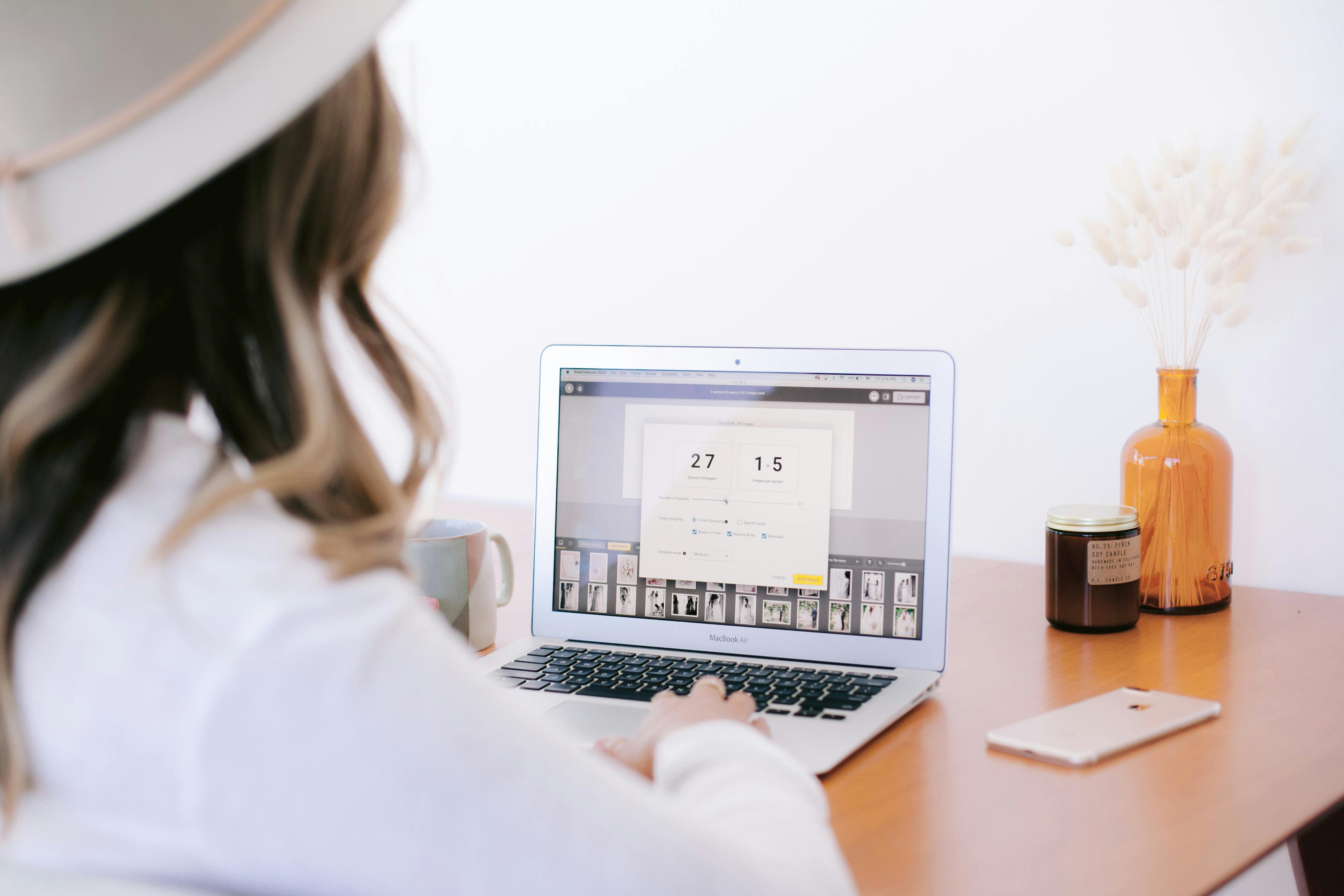Guest Post: How to Half Your Culling Time
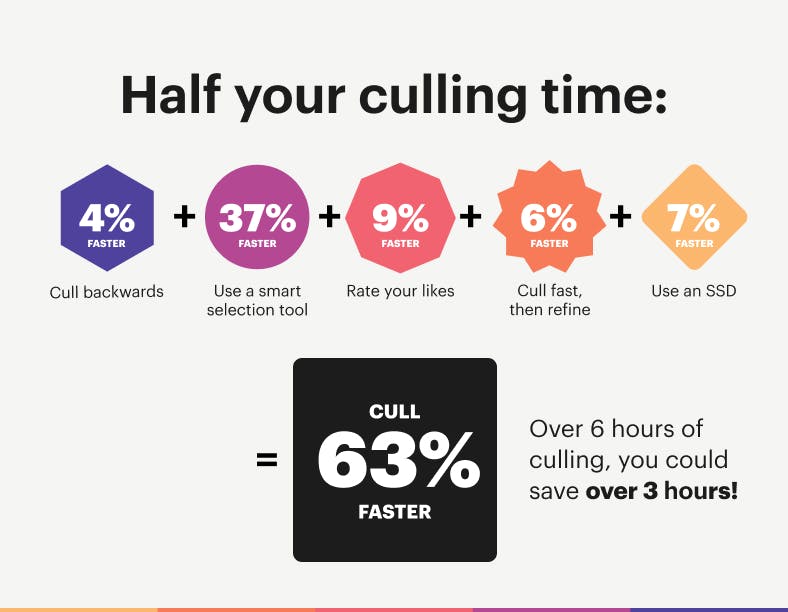
I am sure we can all agree, culling is tedious. We know it’s a task that needs to be done, but we want it done as fast as possible. What we don’t always realize is that even just spending an extra few minutes doing something unnecessary in our culling workflow can add up to a significant amount of extra time in our post production workflow.
This article is brought to you by Narrative, a smart software company that builds tools for professional photographers.
We chatted to Rebecca and James from Narrative — both photographers in their own right — about the best methods they’ve found to optimize parts of their workflow. Here’s what they said:
Cull backward
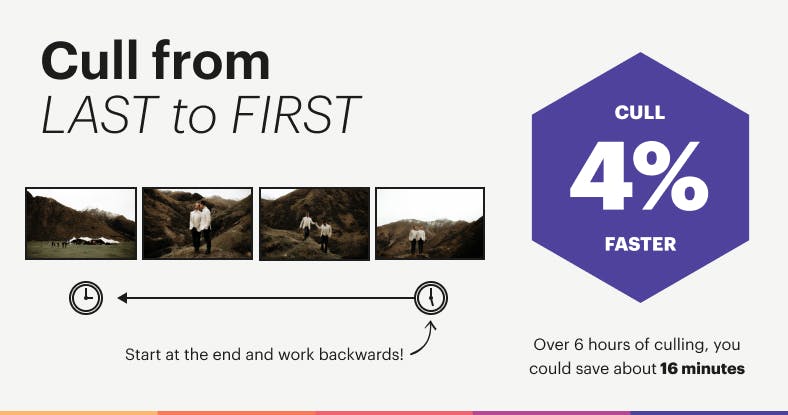
Your winning shots will often be at the end of the scene. Why? At the start of a scene, you may move the couple or subject based on the light, get them to change their pose etc. and you will keep going until you know you got the shot which is generally towards the end.
If you’re culling backward, you will be looking at the winning shots first, meaning you can jump through the rest of the scene super fast.
Time saved workings:
Based on 3000 images
- Time spent returning to un-rate an image in a scene (because you found a better one near the end of the scene): 2 seconds
- Number of scenes in a 3000 image shoot: 500
Time saved equals 2x500 = 1000 or 16mins
Use a smart culling tool
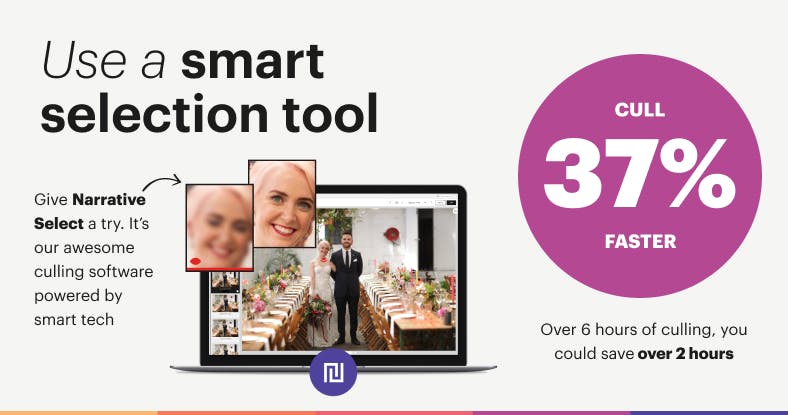
The most important part of a fast culling workflow is using fast software. What’s even better? Software that automates part of the culling process for you!
Narrative Select is a FREE lightning-fast photo culling software that thousands of photographers are using. The software uses smart-tech to automatically detect and warn you when a subject is blinking or their face is out of focus. Zooming into faces is as easy as tapping the spacebar.
There is also a feature called Images Assessments which will pick out the worst images in each scene for you and apply warnings to those images. That way, you can choose to hide all of the images with warning labels on them. Seeing fewer images = A huge time saver when culling!
If you are culling group shots, Select has an incredible time saving feature called the Close-ups panel. This shows you close-up crops of every face in a photo so you can quickly check every person in an image is looking good — no need to zoom!
Fitting Select into your workflow is super easy as it automatically connects up with Lightroom. When you finish culling your images simply click one button, ‘Ship,’ and they will open in Lightroom where you can add it to a catalog or create a new one.
You can get started with Select for free here.
Time saved workings for each feature:
Based on 3000 images
- Time saved with focus assessments: 1 second per image - 1x3000 images = 3000 seconds
- Time saved with eyes assessments: 1 second per image - 1x3000 images = 3000 seconds
- Time saved with closeups panel: 10 seconds per group shoot image - 10x50 = 500 seconds
- Time saved with image assessments : 30% total time (due to 30% of bad images being removed) - 30% of 3000 = 1000 images not view = 1000 seconds
- Time saved with quick keyboard shortcuts: 1 second on every 10th image - 1x300 = 300 seconds
Time saved equals 3000+3000+500+1000+300 = 7800 or 2.2hrs
Rate your likes, not dislikes (cull in)
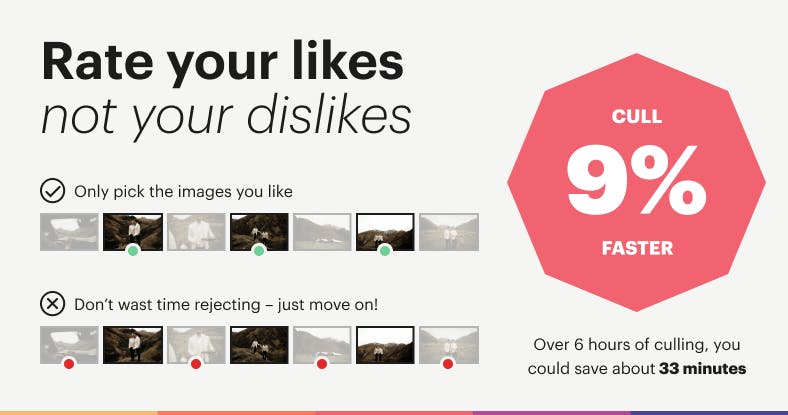
There are two types of culling methods: “culling in” and “culling out.”
‘Culling out’ is when you reject the images you don’t want, whereas ‘culling in’ is adding a rating to the images you want to keep. The reason ‘culling in’ saves you so much time is you will be choosing significantly fewer images than you would be rejecting.
Time saved workings:
Based on 3000 images
Estimated 1 second on each bad image (2500 images)
Estimated 1 second on each good image (500 images)
- 1x2500 = 2500 seconds or 41 minutes
- 1x500 = 500 seconds or 8 minutes
Time saved = 41-8 = 33mins
Fast cull then refine
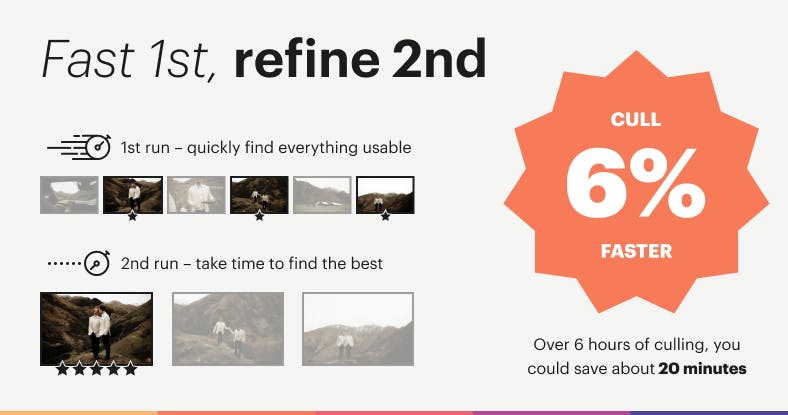
Second guessing whether an image is good or not can be a huge time-waster. Star your culling with a “no hesitation approach” and just select everything that is usable. If it looks good at first glance, I’ll select it. Then go back through and add a second rating to the very best.
Time saved workings:
Based on 3000 images
- Time spent debating which image of two is better: 1.5 seconds
- After deciding, time spent uprating the better of the two images: 1 seconds
- Number of scenes in a 3000 image shoot: 500
Time saved = (1.5+1)x500 = 1200 or 20mins
Use an SSD as your working drive
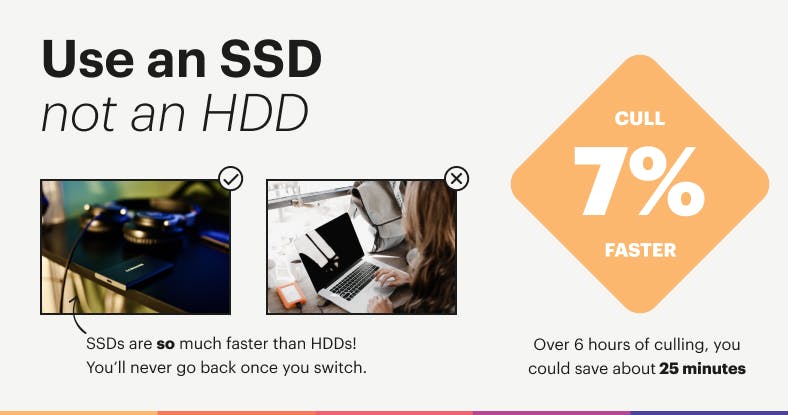
To put it simply, SSD’s are much faster to work from. When you are using a photo selection tool, it needs to show a full size image that it retrieves from your hard drive. SSDs have much faster transfer speeds in their retrieval process which means there will be no delay when navigating between images.
While HDDs are less expensive than SSDs, they are much slower, bulkier, and more fragile. SSDs, on the other hand, are super fast, lightweight and durable. This makes them a perfect option to use as your working drive. Only store shoots on here that you are still working on (culling or editing) or files you need access to regularly. Then when you have delivered them, you can move them to an HDD for long-term storage.
Time saved workings:
Based on 3000 images
- Time spent waiting for high res versions to render when navigating between images: 0.5 seconds per image
Time saved equals 0.5x3000 = 1500 or 25mins
All these points may seem small on their own, but when you add them all together they create a massive time saving. Every little bit of time you save in your post-production workflow helps you spend more time doing what you love!